Address
304 North Cardinal St.
Dorchester Center, MA 02124
Work Hours
Monday to Friday: 7AM - 7PM
Weekend: 10AM - 5PM
Deskovery 4 requires macOS Big Sur or newer (11). It runs on both Intel chips and Apple Silicon (M1 or newer).
Installation is simple but Deskovery needs a couple of authorisations to enable all features.
Here are the steps to install Deskovery:
/Applications folderAccessibility access is required for all features of Deskovery. It allows to manage (query, bring to front, resize) windows not belonging to Deskovery.
After allowing access to accessibility, the application needs to be restarted.
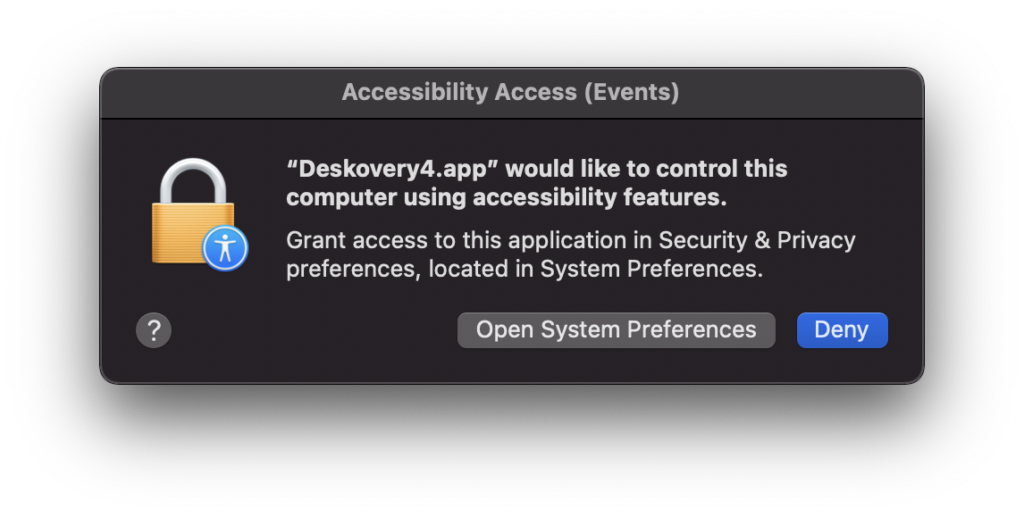
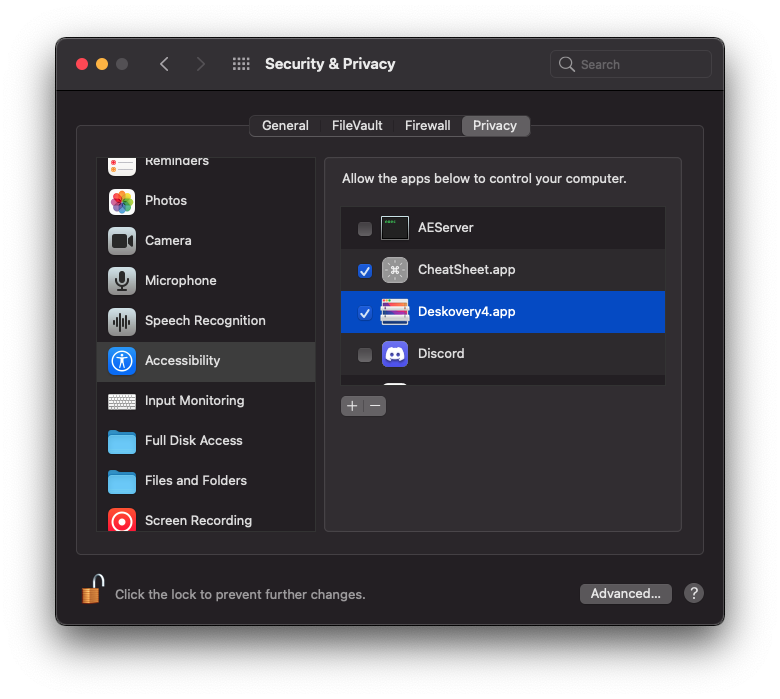
Screen recording is required for Dock thumbnails
After allowing access to screen recording, the application needs to be restarted.
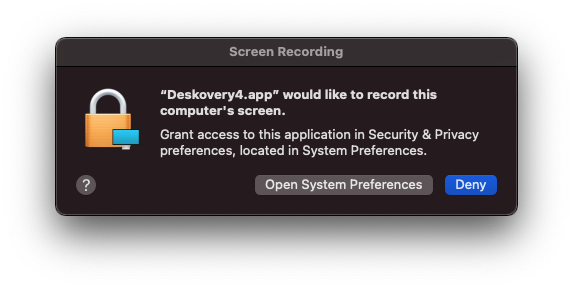
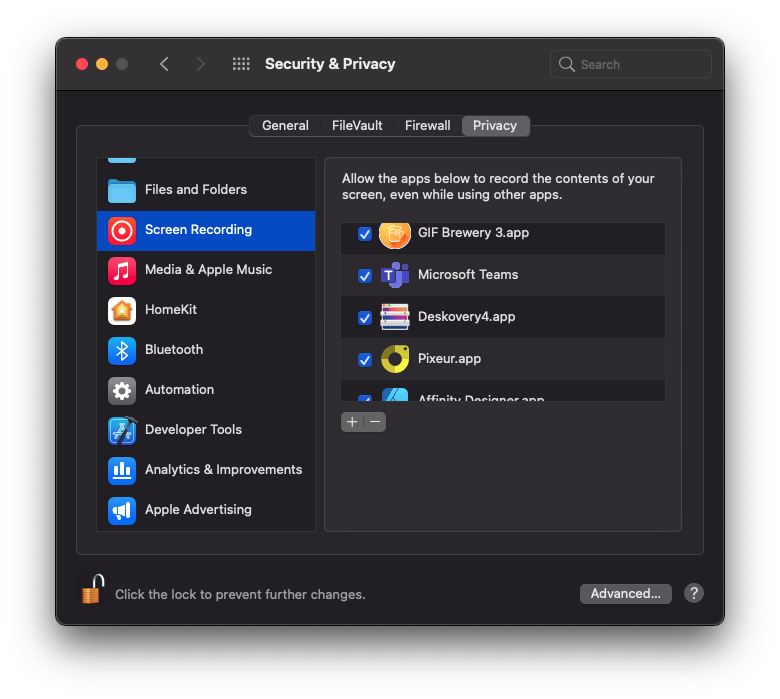
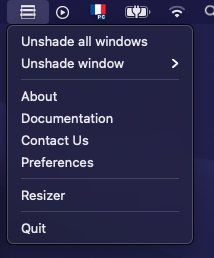
You can access most of the settings and infos by using the Menu Bar menu.
Window shading (also know as minimise to titlebar) is a function allowing to minimise in place a window.
Deskovery provides 2 different ways to minimise a window:
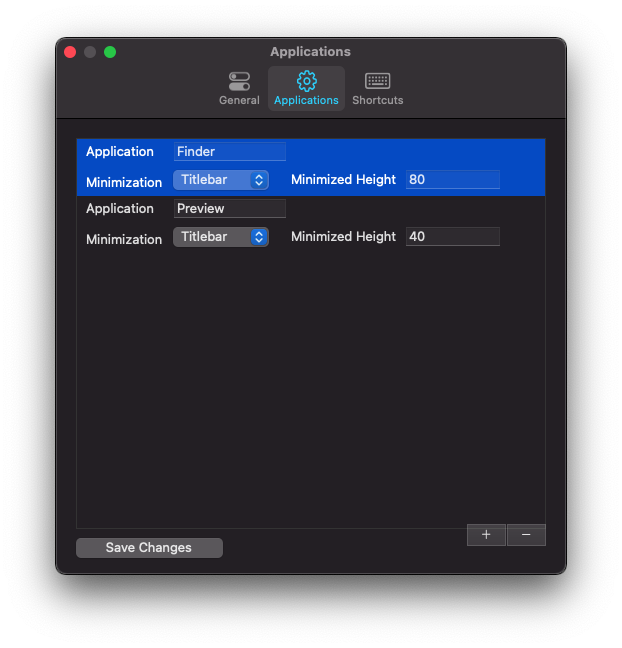
You can per application, specify a custom shading height.
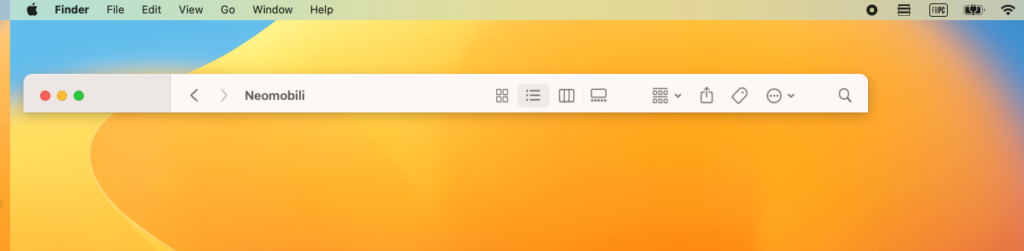
Dock Thumbnails allows you to see all the windows of an application when placing your mouse over its icon in the Dock.
You can then click on a thumbnail to bring the window to front.
All Dock orientations are supported.
Dock thumbnails can be disabled in Preferences.
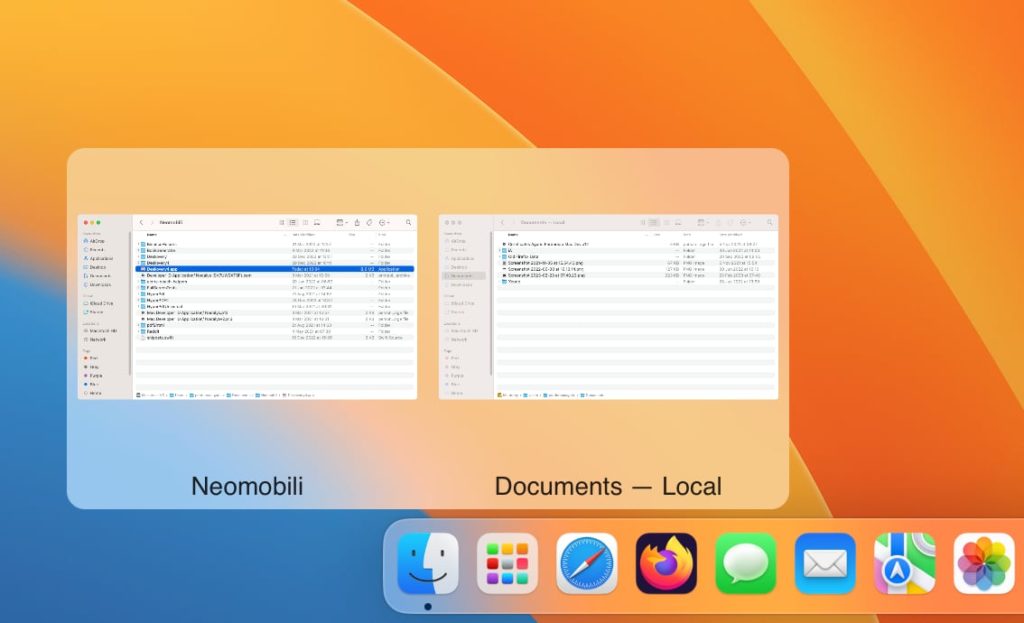
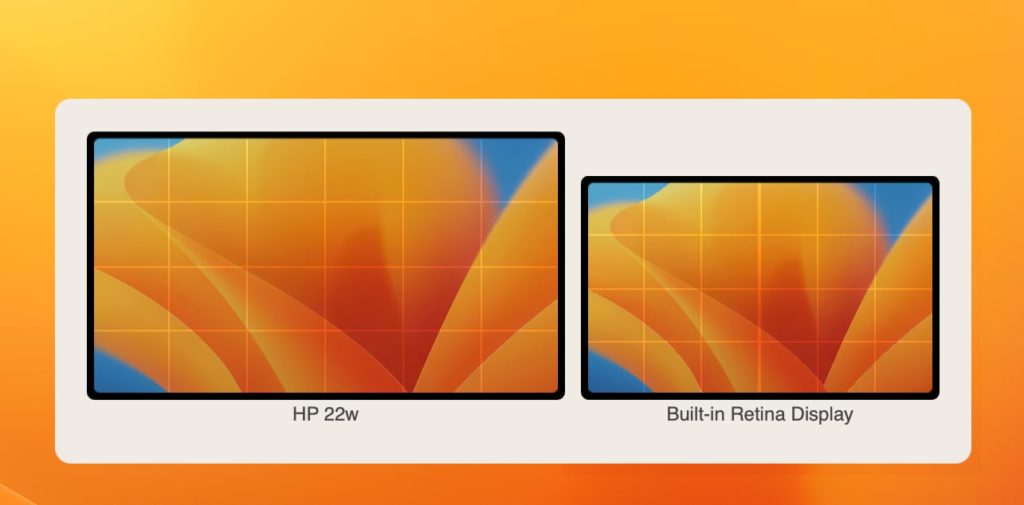
The resizer can ben shown by using a keyboard shortcut or when hovering the zoom button of a window.
In addition of preferences already describe above, Deskovery also provides the following settings:
Keyboard shortcuts are not set by default in order to avoid conflicts with applications already installed on your machine.